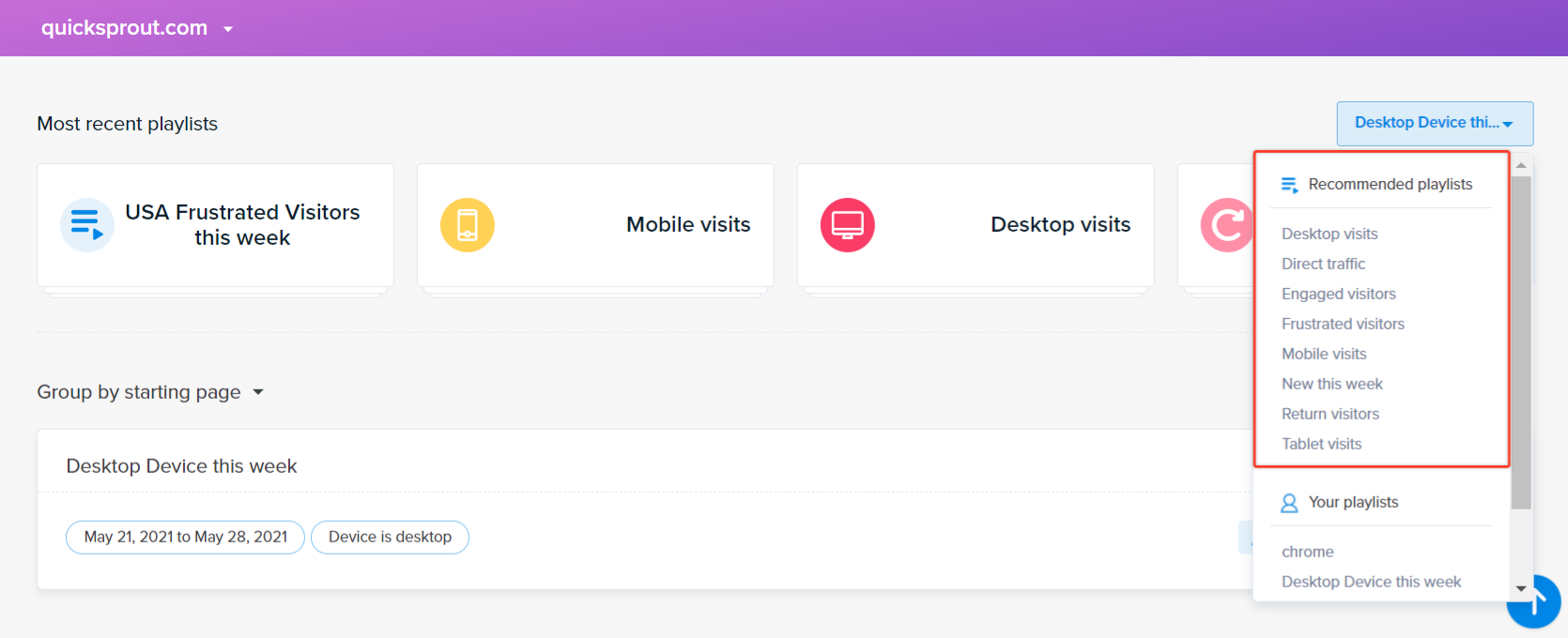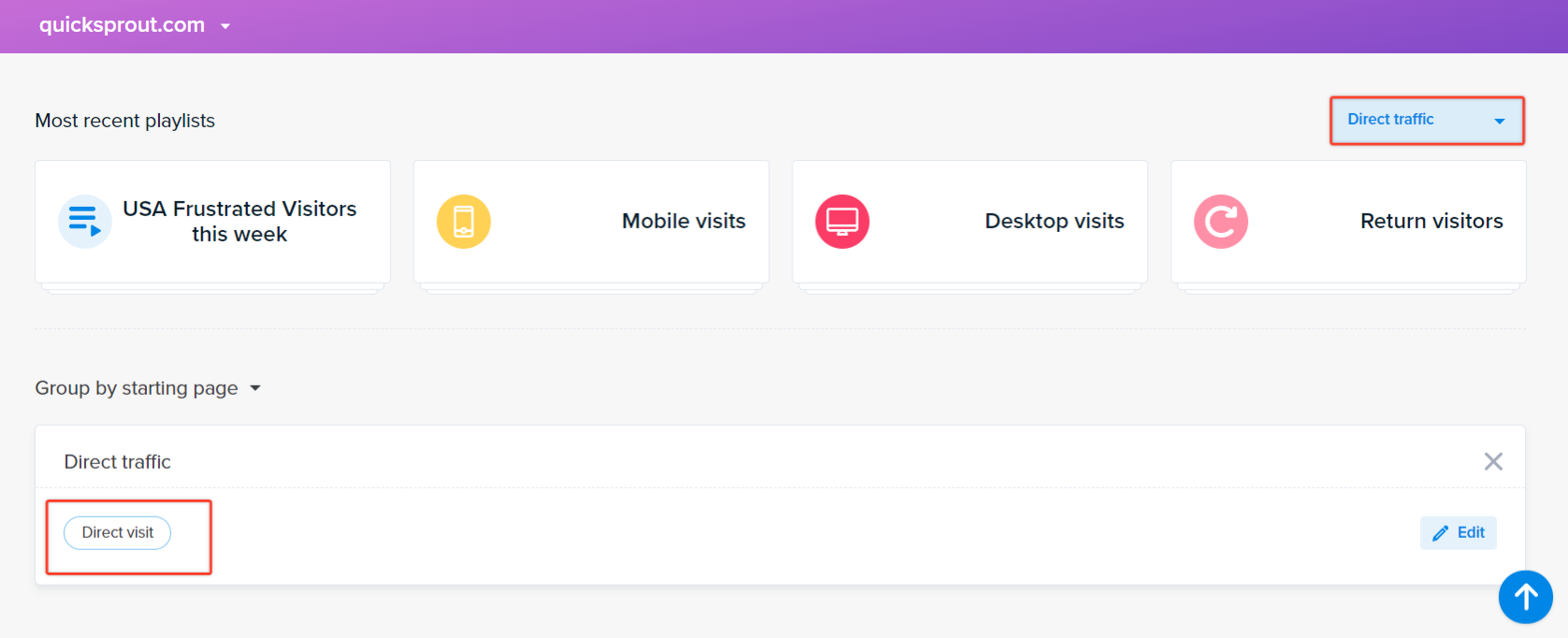Have you ever just looked at your Recordings Dashboard, the number of recordings in there, and wondered, “Now what?” Or said, “Oh my, I don’t have time for this!”
Our Crazy Egg experts know precisely how you feel. But don’t fret; we have a solution and a lot of insights for you (even before watching a single recording). Filtering! Your video Recordings can be filtered several ways, giving you more insights each time and a smaller playlist of videos to watch!
Email our Help Desk with the subject line “Crazy Egg Recordings Help.” Our Crazy Egg experts will help you design valuable filters that will provide many insights for you now and into the future. 😀
Create a Filter – Step by Step
Here is a recommended process to help you get started.
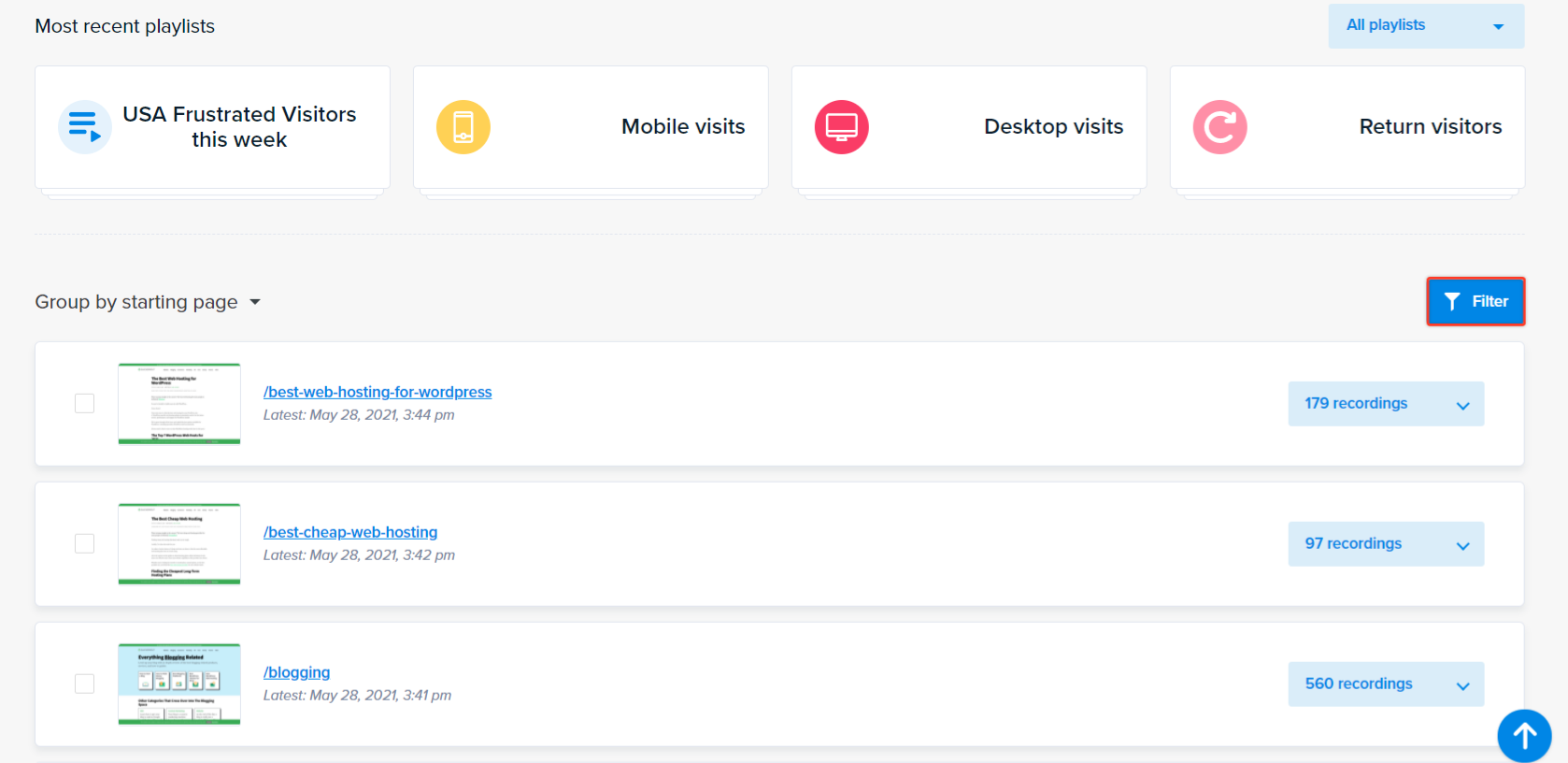
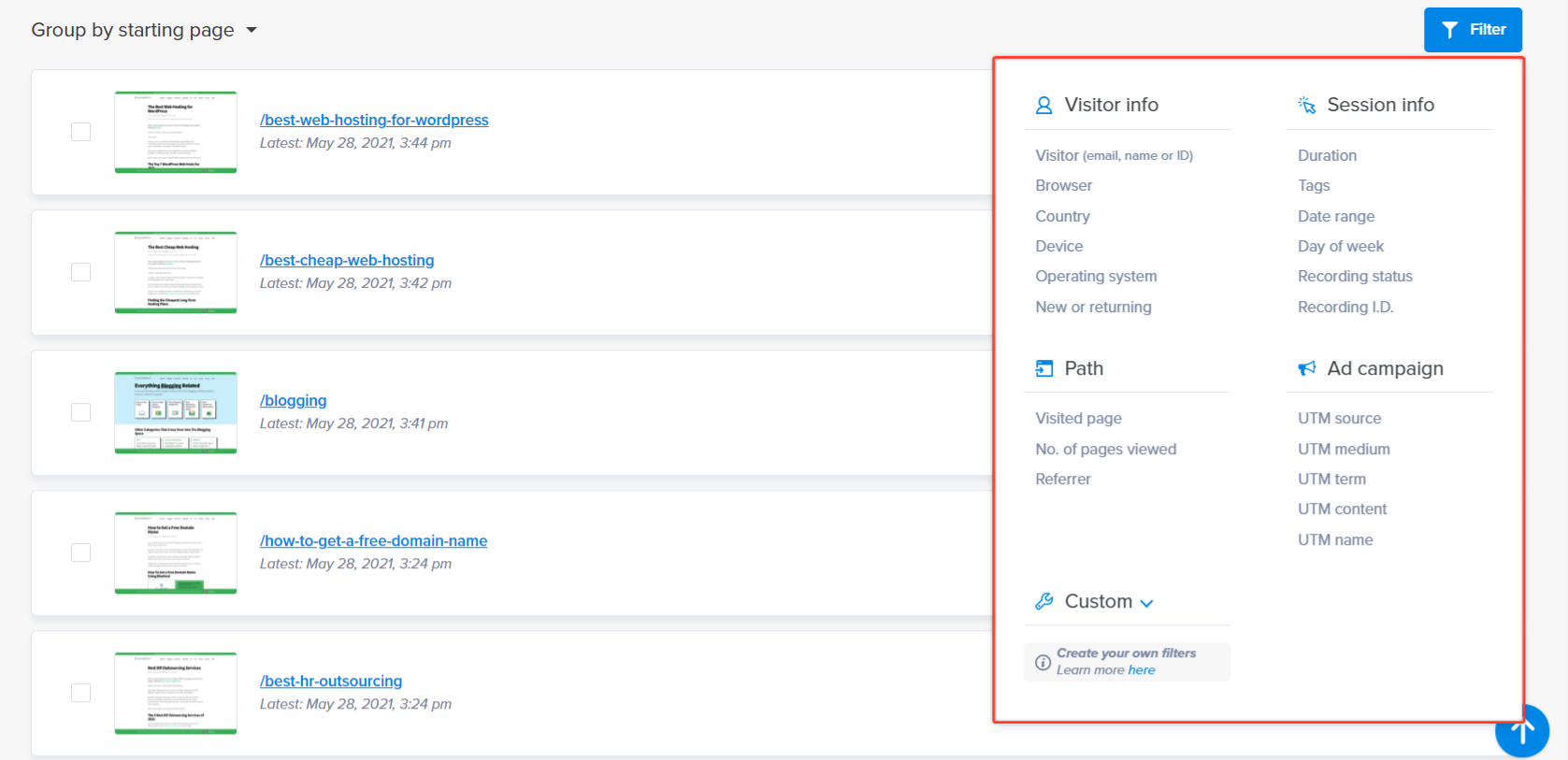
Note: You can nest filters as you want by clicking on Add Condition. Depending on the criteria filter you choose, you can and may want to use a Wildcard condition.
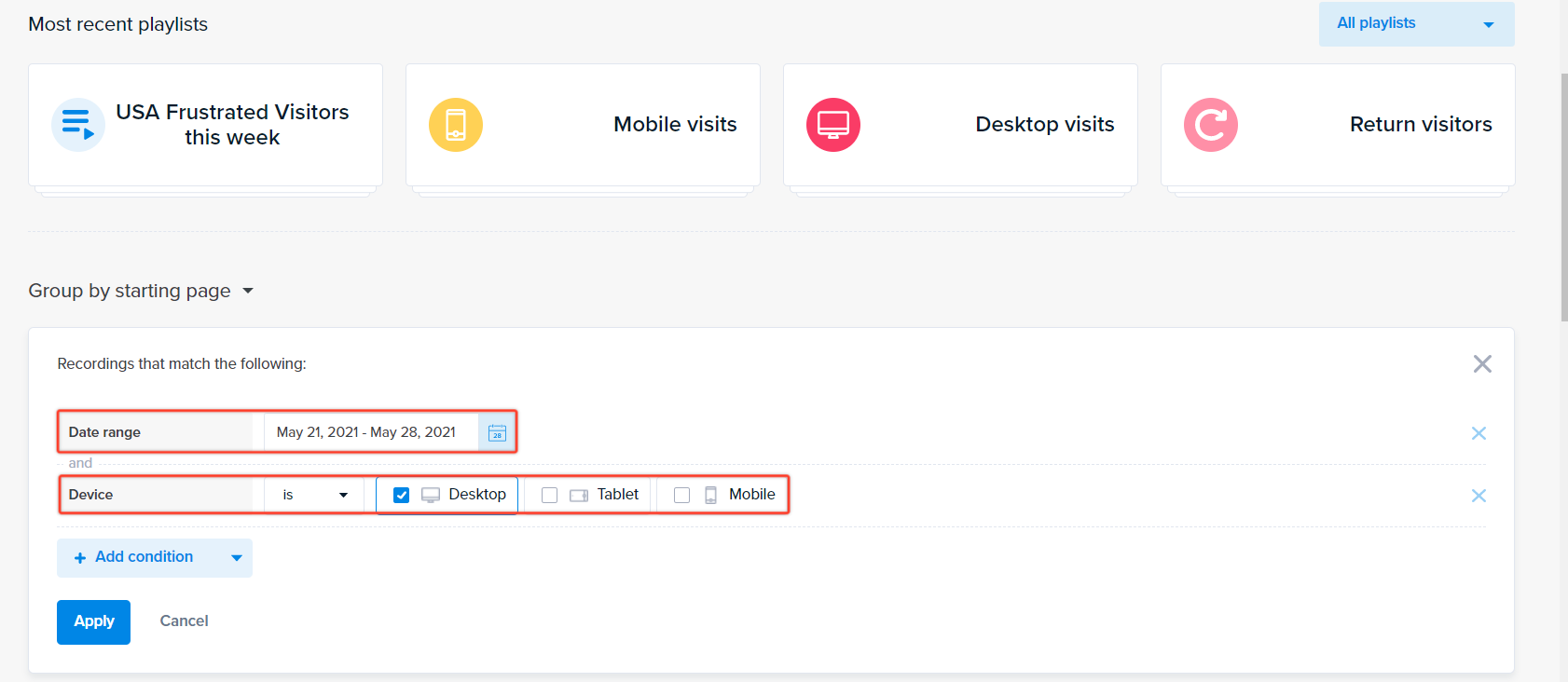
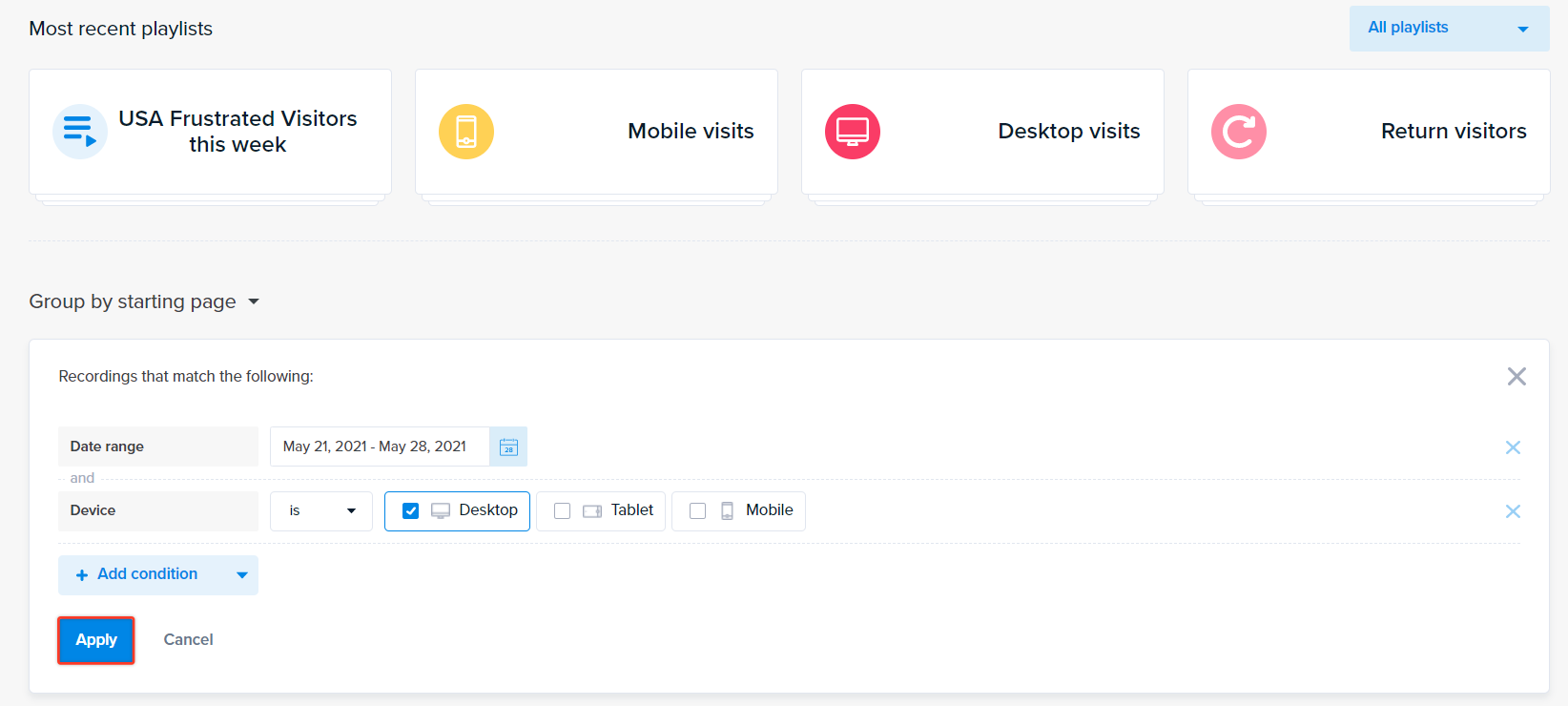
Saving a Filter – Step by Step
Once you have created your preferred filter, you may want to save it. Here is a recommended process to help you get started.
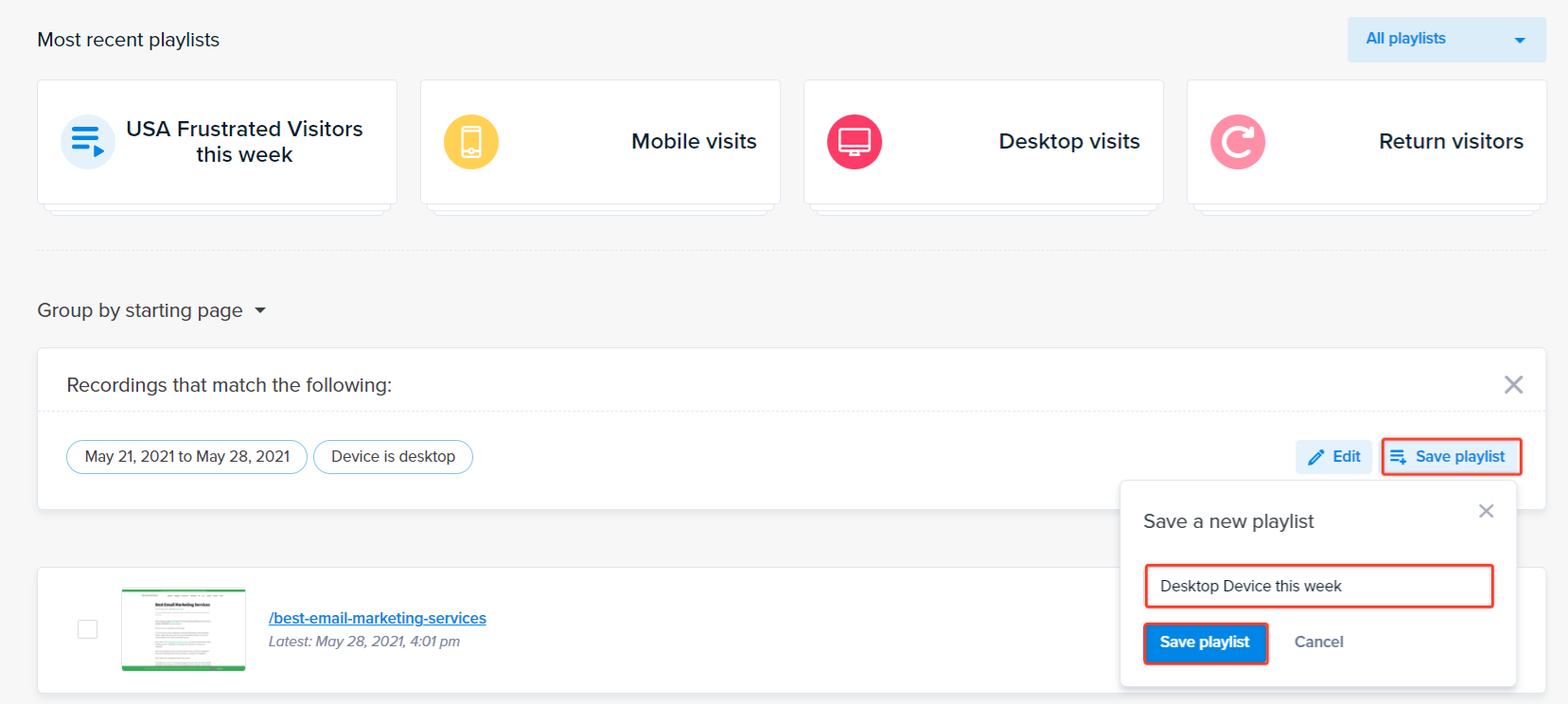
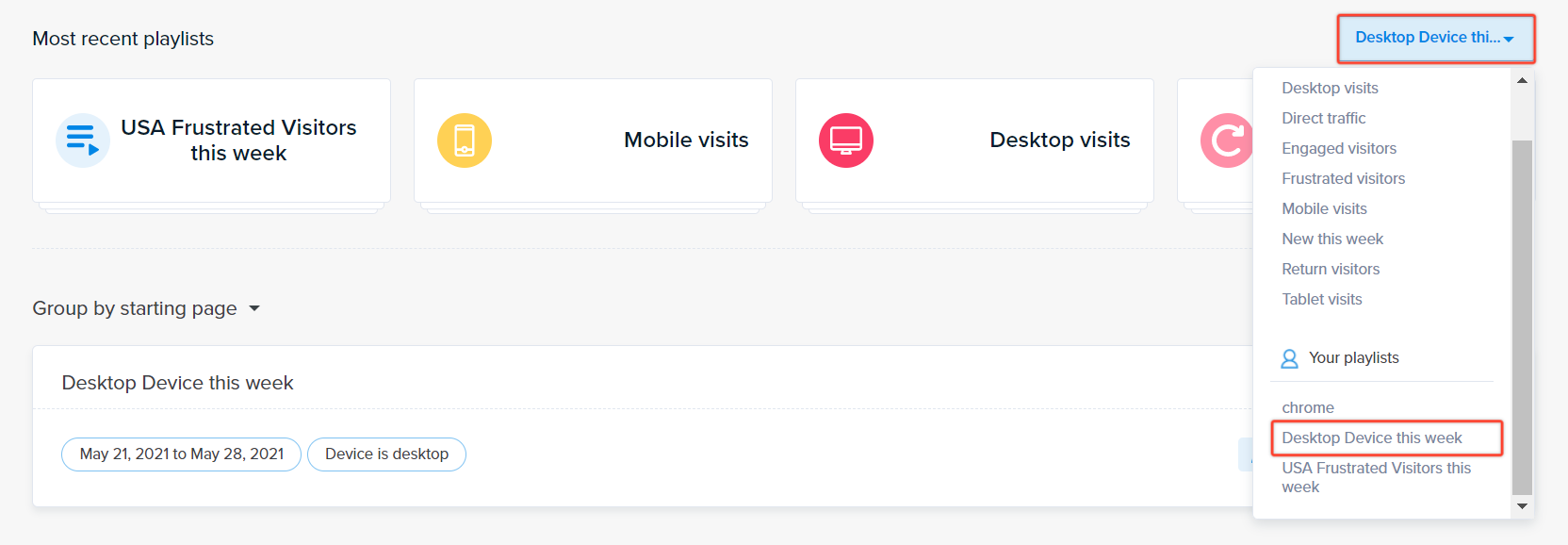
Applying a Filter – Step by Step
Here is a recommended process to help you get started.
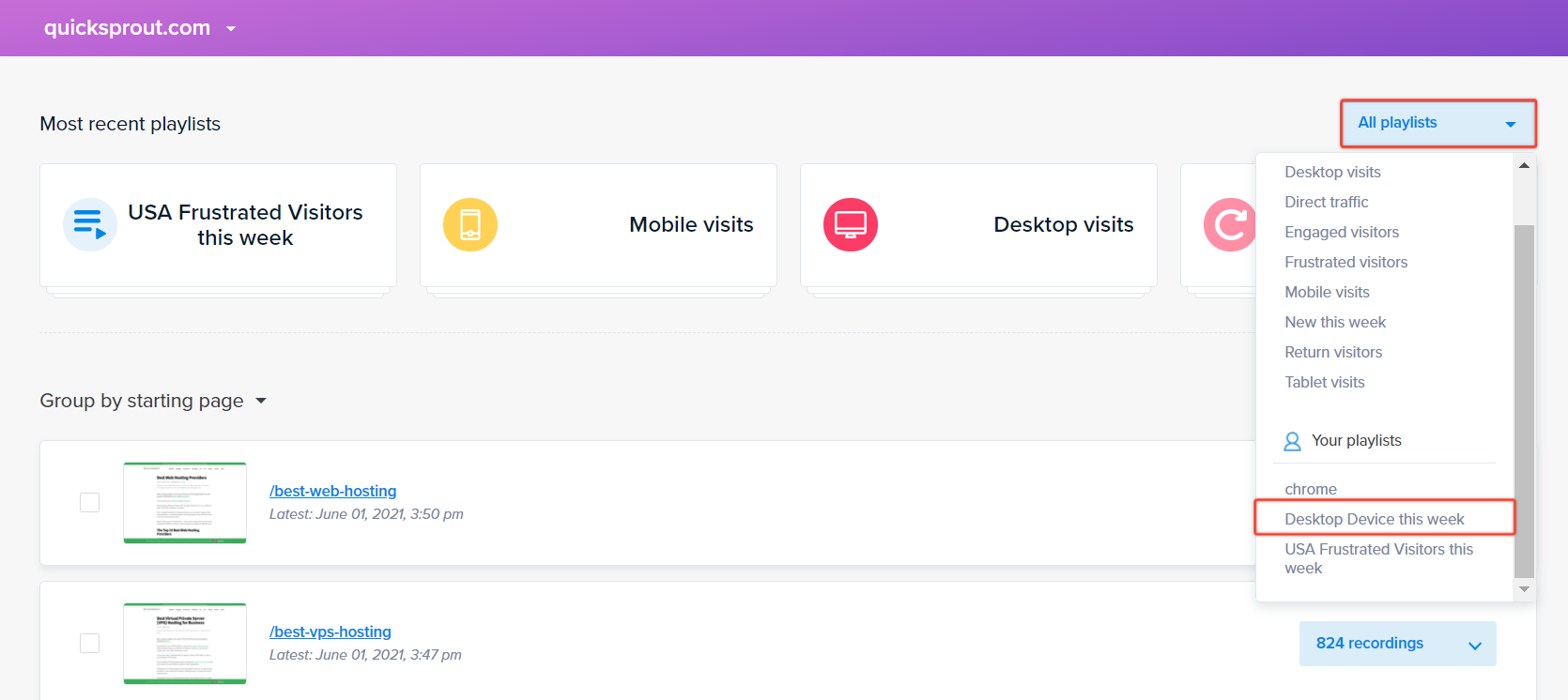
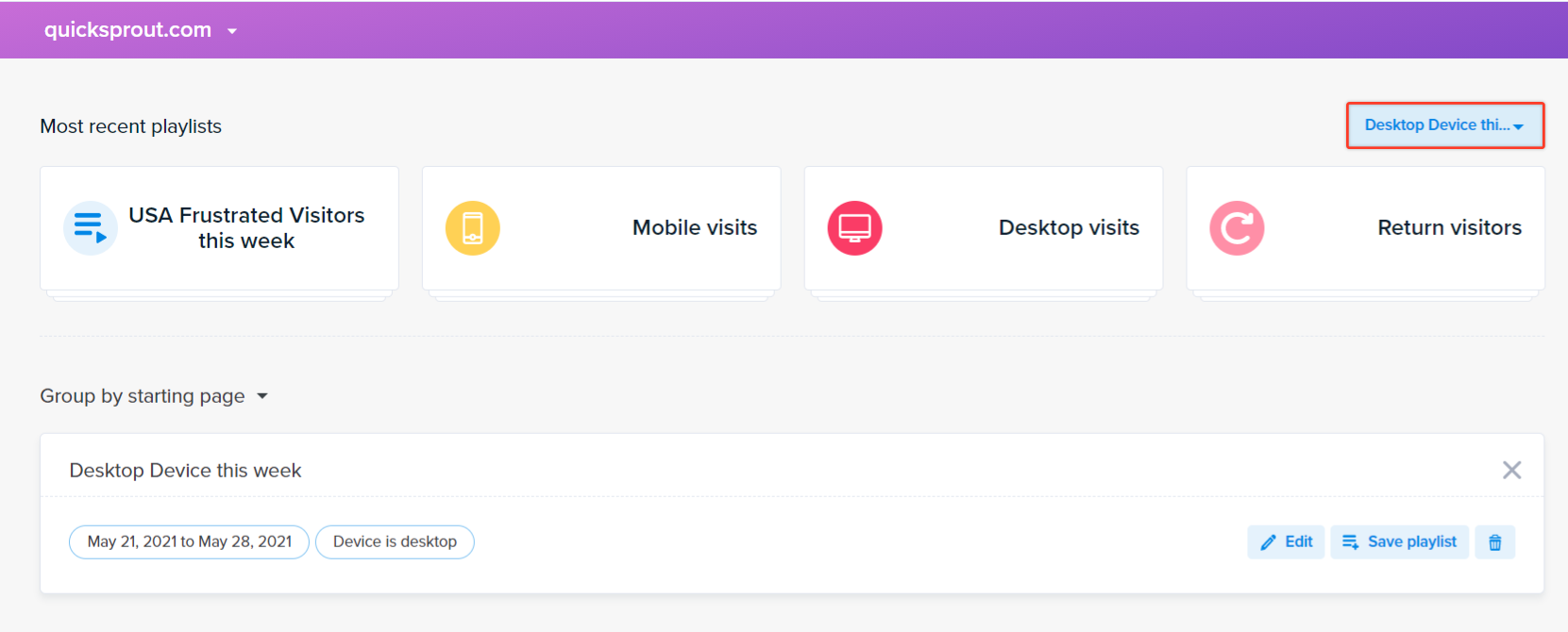
Deleting a Filter or a Tag – Step by Step
Here is a recommended process to help you get started.
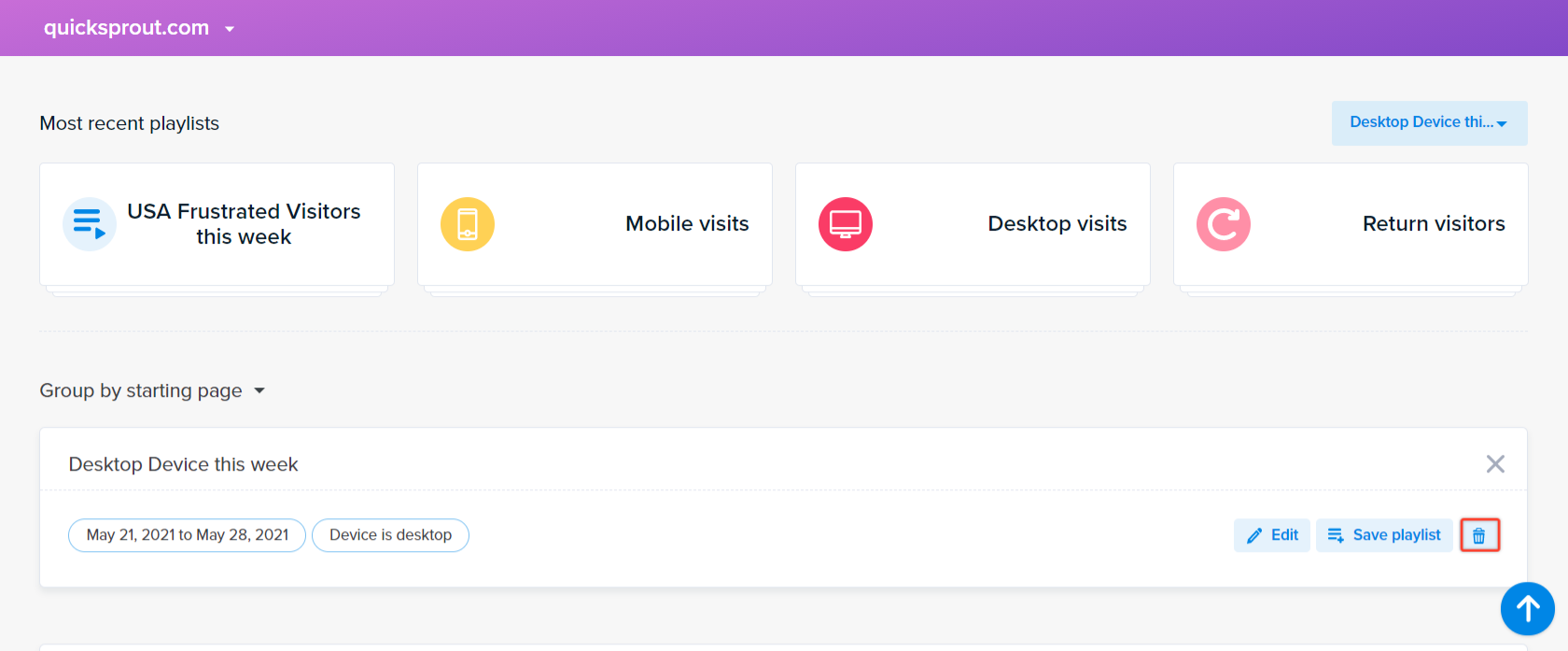
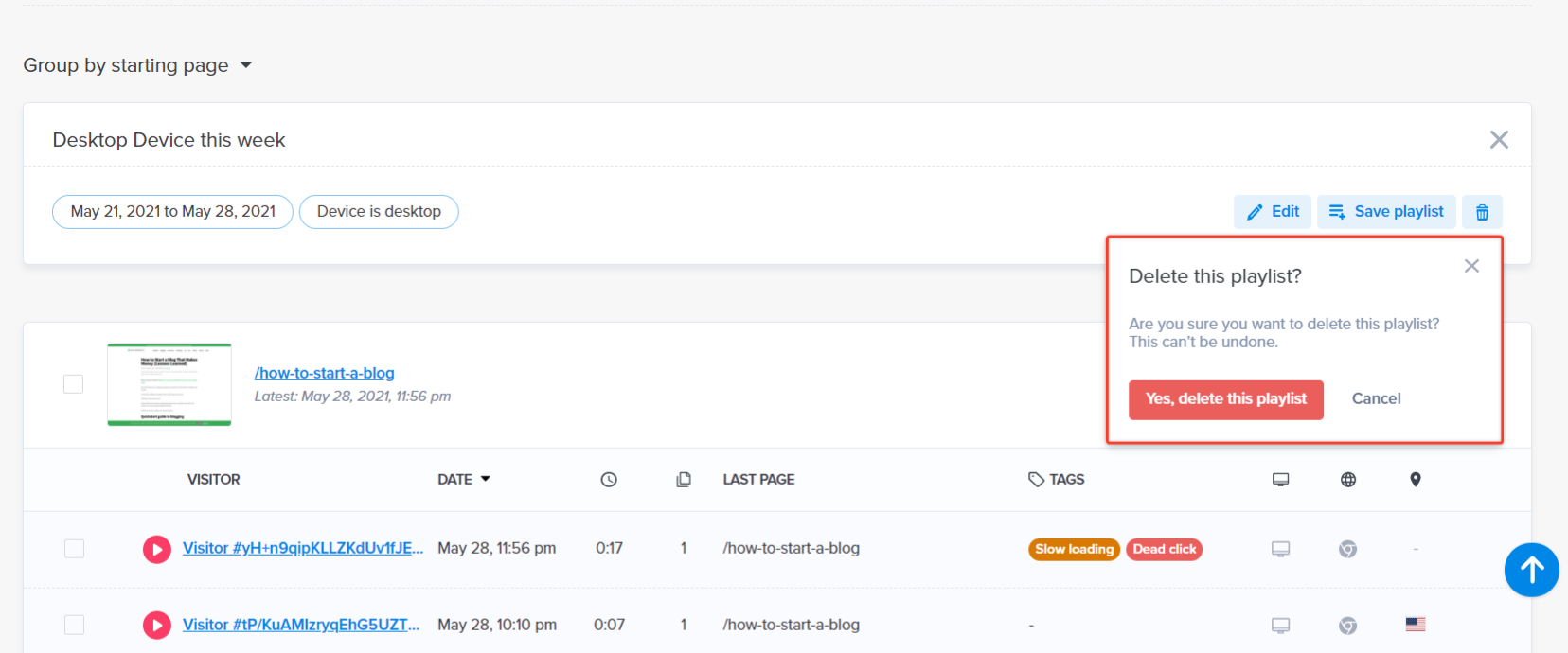
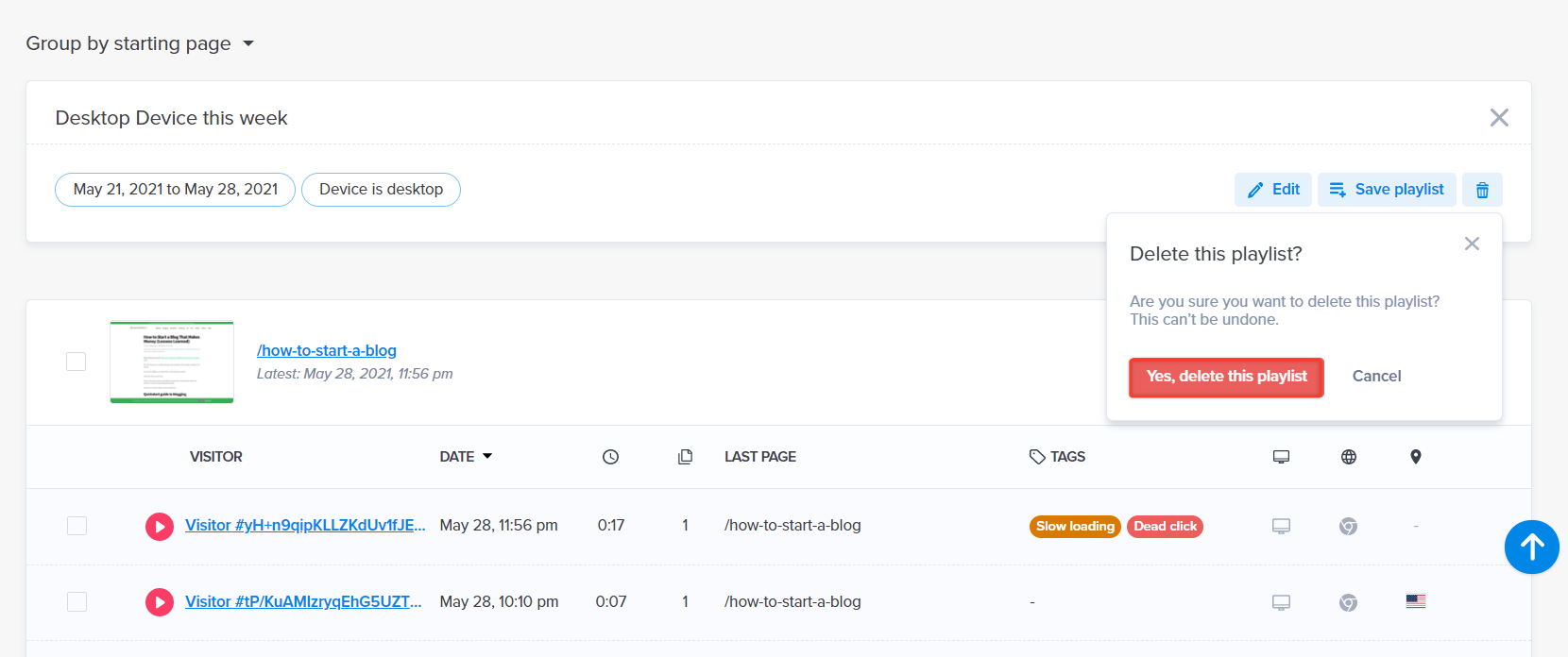
Creating a Tag – Step by Step
Sometimes, filtering is not enough. When you are watching the videos themselves, you might want to tag the individual video for later. Here is a recommended process to help you get started.
Note: If you already have created a tag, you will also have a list of previous tags to choose from when you click in this field.
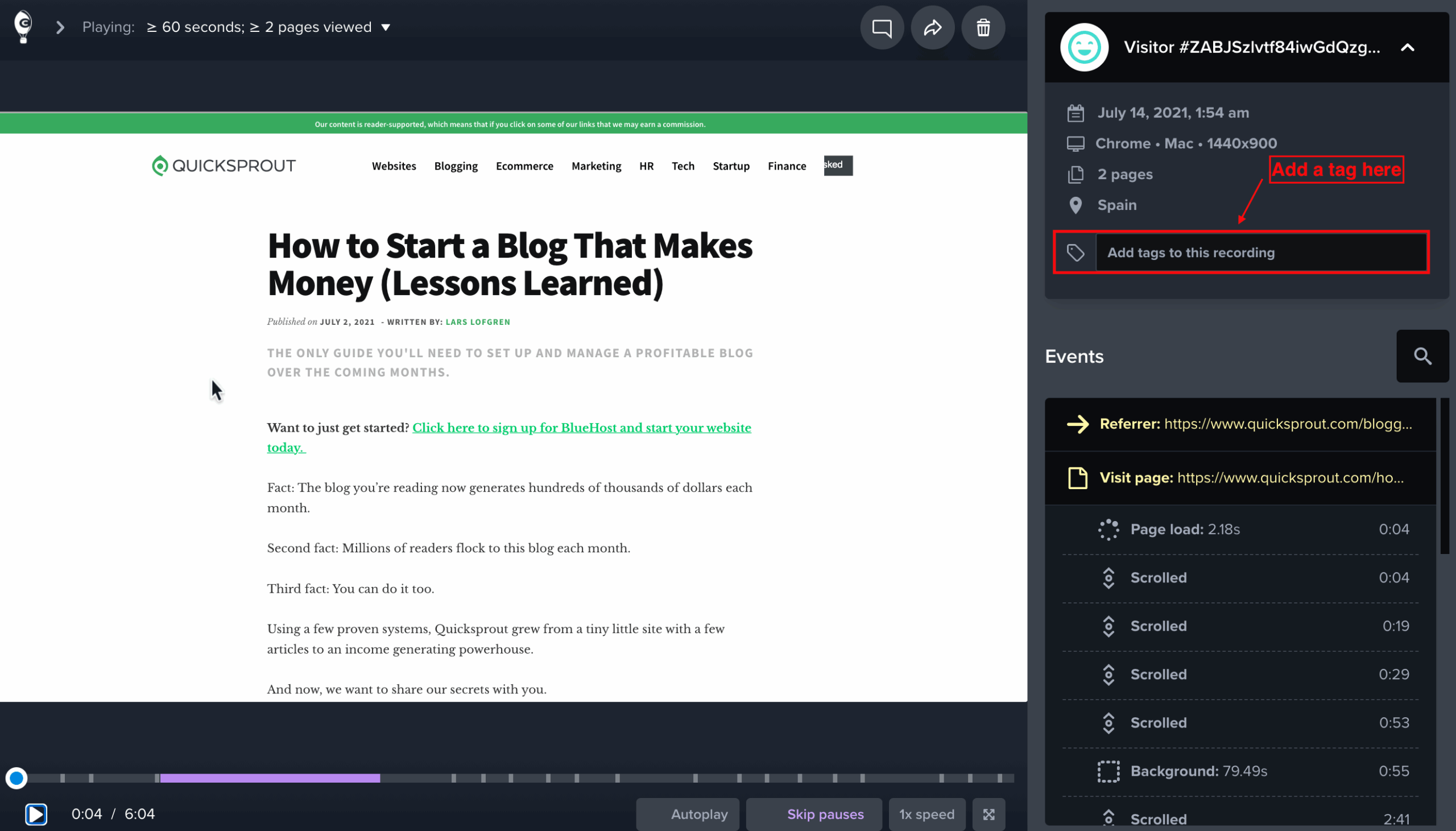
Note: If you want to tag a recording using more than one word, add an underscore _ between the words.
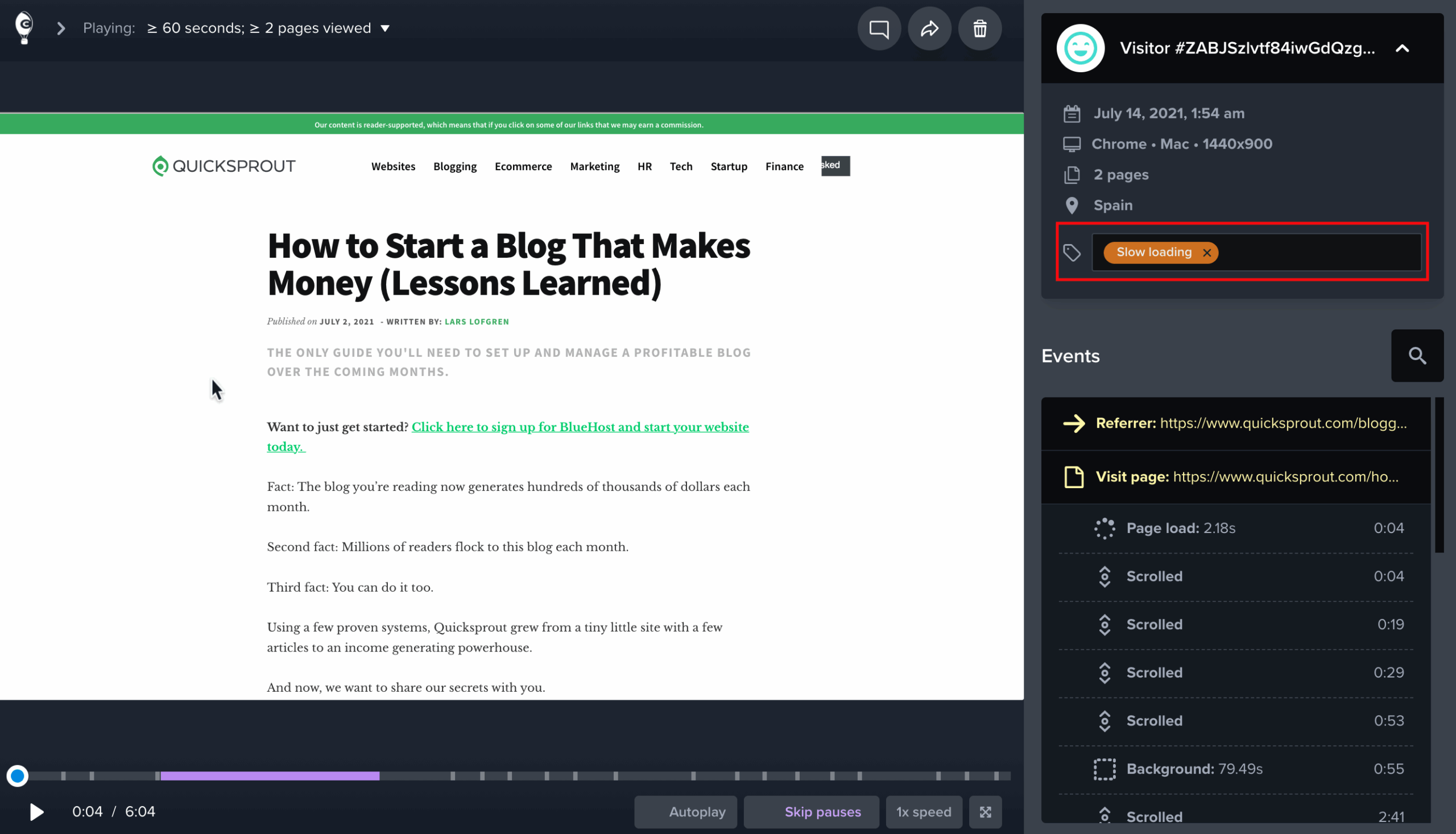
Applying Playlists – Step by Step
Here is a recommended process to help you get started.