Snapshots will not track forever. Newly created Snapshots will automatically stop when one of the two conditions has been met. Either the visit limit or the end date/time is reached; whichever comes first. The duration of a Snapshot is measured in both the length of time and the total number of visits. The default being 60 days from when the Snapshot was created or 25,000 visits to the page.
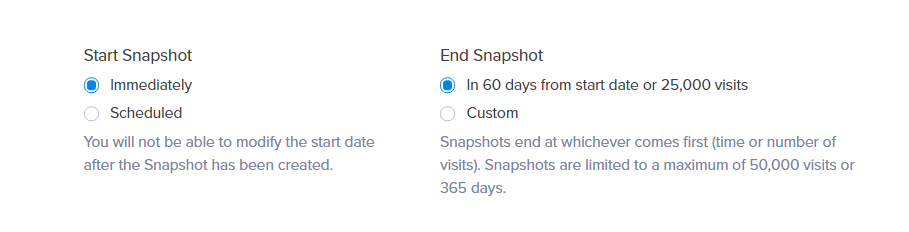
Start Date of a Snapshot
Changing the start time under Duration will schedule the snapshot to start at a later date and time of your choosing. The date and time entered will be based on the local timezone of your computer.
The Snapshot will show as Scheduled in the dashboard until the scheduled starting date. The screenshot for the Snapshot will be captured at the scheduled date and time.
The only exception to this is if the Snapshot is created using Page Camera. The starting date and time cannot be changed once a Snapshot is created. Another point to note is if the wrong start date and time are set, the Snapshot will need to be recreated.
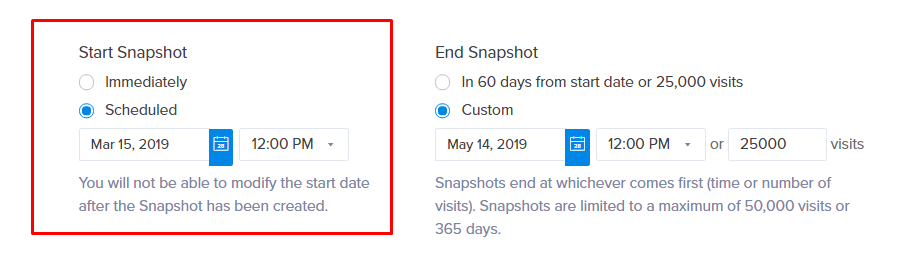
End Date of a Snapshot
If you would like to specify a longer or shorter duration, this is where you can determine precisely when the Snapshot will end. The Snapshot will end on the specified date and time or when the visitor limit has been reached, whichever comes first. The longest period a snapshot can run is 365 days. If you do not edit the end date and time, your snapshot will go by the default settings – in 60 days from the start date or 25,000 visits.
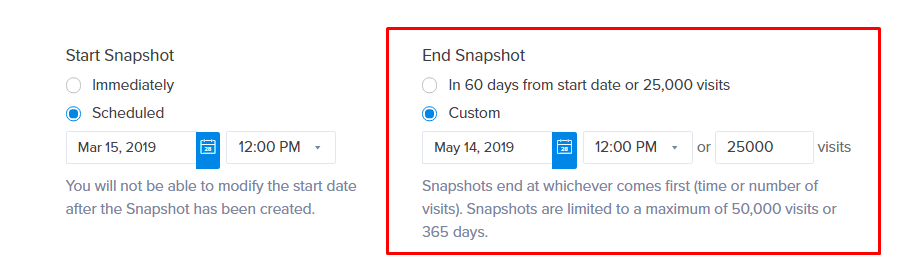
Considerations – An Example
Knowing how to control the length of time your Snapshot will run is important. The rationale for this is that it can influence your overall results and/or the results of other Snapshots. For example, if a Snapshot uses up a large number of your visits for the month, this can leave fewer visits for other Snapshots to use. To edit the duration options, look at the Duration section when creating or editing a Snapshot.
Let’s take a look at an example of when setting a duration outside of the defaults might be helpful.
Say we are running a sale on our site starting in a few weeks. We’d like to set up a Snapshot to automatically start when the sale begins and end when the sale is over.
We’ll start by setting up a Snapshot as usual. When we reach the duration tab, we can click edit under Start Snapshot. Next, we will set a specific date & time we’d like the Snapshot to start based on when our sale will start.
Since the sale will last two weeks, we will also need to set an end date. To set an end date, click Edit under End Snapshot and select the desired end date and time.
With the changes to the duration in place, our Snapshot will now start and stop in line with our sales.