Why does this happen?
Sometimes, when our system goes out to your site to take that one-time screen capture of your page, there is trouble capturing the page. This type of trouble can happen for a variety of reasons. Your snapshot, in most cases, will continue to track, but the report will not load.
How to Resolve this Situation
The following steps will help you resolve this situation.
Click on the gear symbol to the far right-hand side.
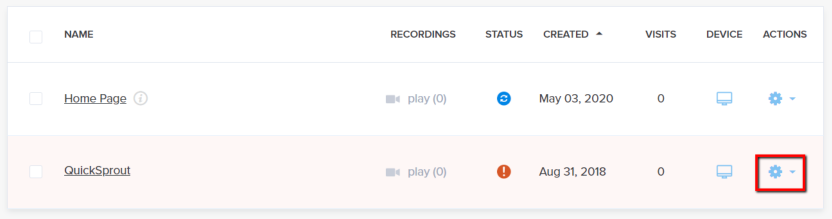
Choose Refresh this Snapshot. You would not see this option if you created the Snapshot using our Page Camera extension. Use the Page Camera refresh option here.
After roughly 15 minutes, click to open the snapshot reports and see the newly captured page with all of your data. If the situation is still not resolved, please continue to step 3.
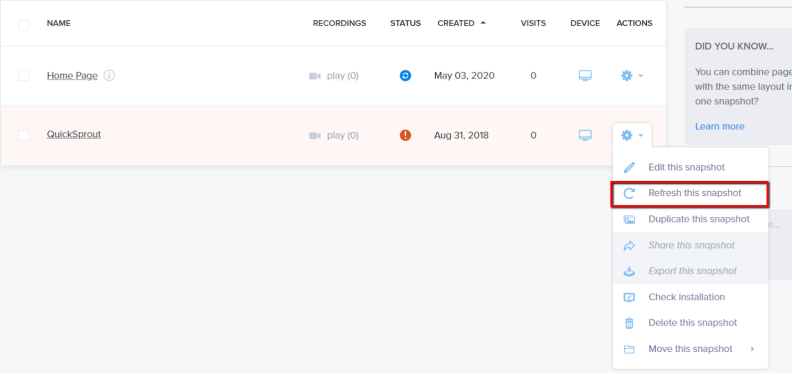
If you see a screen similar to the one below (a ‘trying to verify that you are a human’ message), this is because your IT team is using bot filtering software that has mistakenly identified our system. Go to step 4. If you are not seeing this, proceed to step 8.
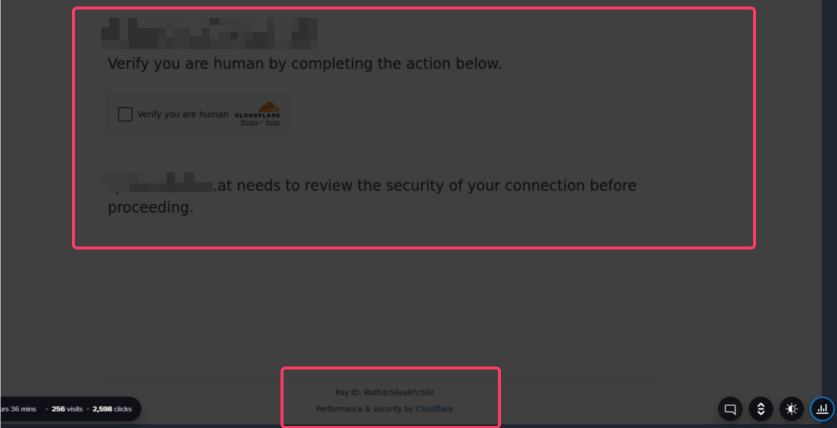
Go to Options in your Crazy Egg account—blue menu along the left-hand side.
Go to the Advance Tracking tab.
Scroll down to Crazy Egg Bot User Agent and turn it on.
