Folders are a great way to organize your Snapshots, A/B tests, and Edits. Folders allow you to group content by that domain (site) and then another group within that domain (site).
The steps outlined below are the same for Snapshots, A/B tests, and Edits. You would need to set folders up under each feature dashboard separately.
Create a Folder – Step by Step
Here is a recommended process to help you get started.
In the example below, we’ll look at creating a folder in the Snapshots dashboard. The process is the same for A/B tests and Edits. You will need to be on the appropriate feature dashboard.
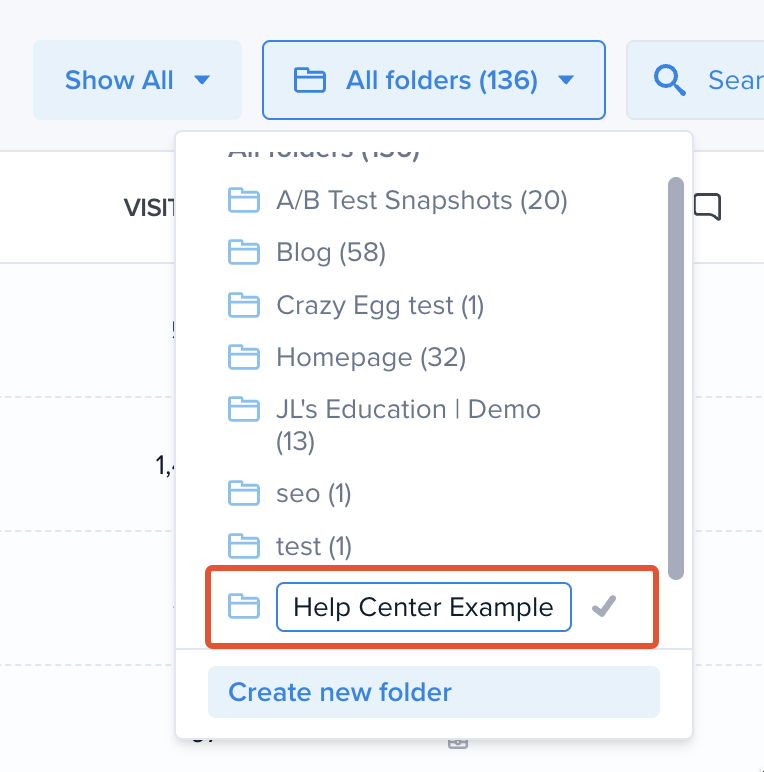
Editing the Name of the Folder – Step by Step
Here is a recommended process to help you get started.
In the example below, we’ll look at how to edit the name of a folder under the Snapshots Dashboard. The process is the same for A/B tests and Edits. You will need to be on the appropriate feature dashboard.

Deleting a Folder – Step by Step
Here is a recommended process to help you get started.
In the example below, we’ll look at how to delete a folder under the Snapshots dashboard. The process is the same for A/B tests and Edits. You will need to be on the appropriate feature dashboard.
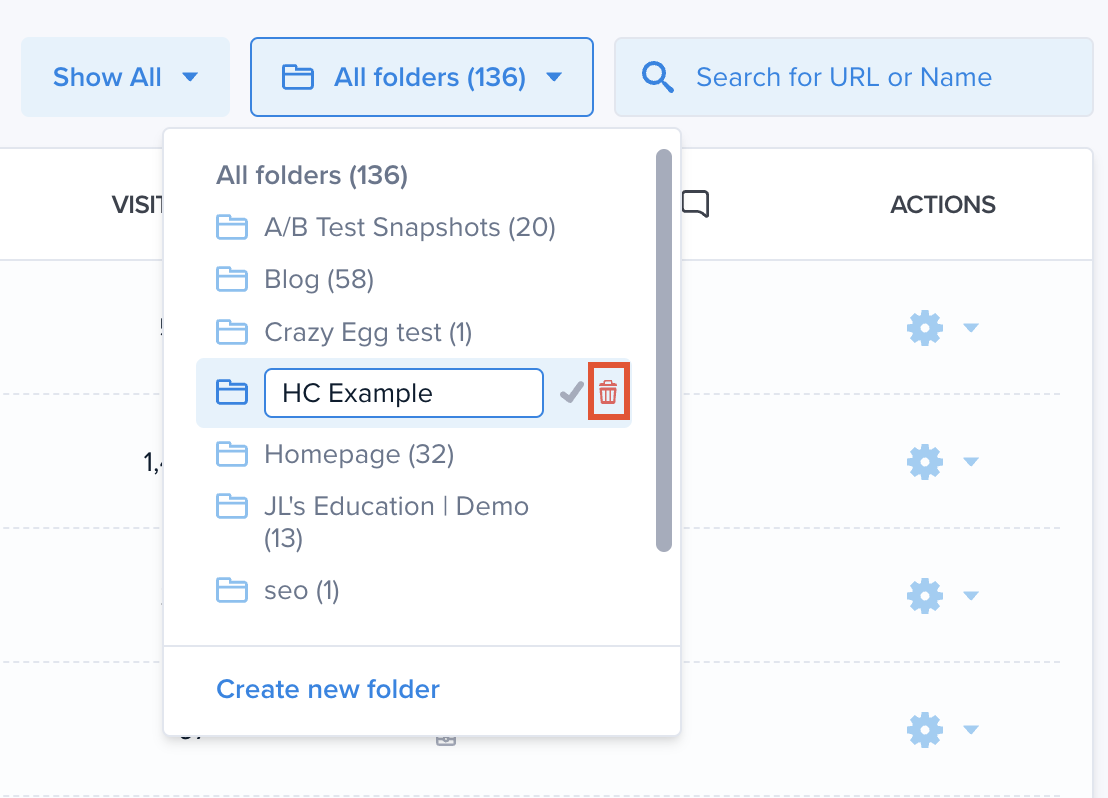
Moving Items Into the Folder – Step by Step
Here is a recommended process to help you get started.
In the example below, we’ll look at how to organize Snapshots into two different Folders. The process is the same for A/B tests and Edits. You will need to be on the appropriate feature dashboard.