Instant Heatmaps give you a fast, lightweight view of how people click on your website — without needing to set up a Snapshot first. They’re designed to help you quickly see patterns, spot interesting behavior, and find pages that may need deeper analysis.
Instant Heatmaps use Web Analytics sessions to generate a simple clickmap preview. If you need full reporting, historical data, audience filters, device views, or exportable heatmaps, you can create a full Snapshot (Heatmap Report) at any time.
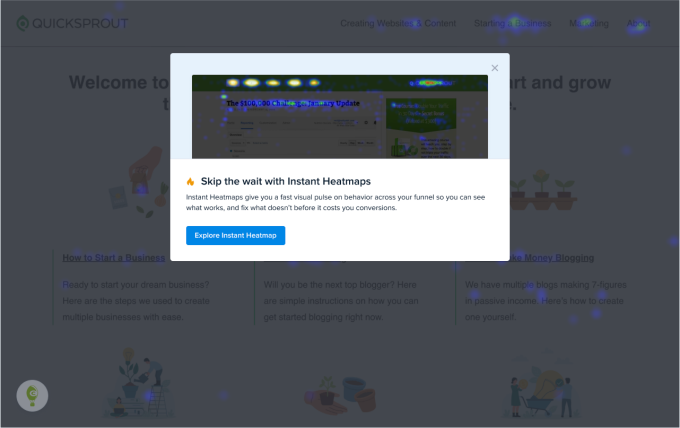
What Instant Heatmaps Show
Instant Heatmaps auto-generates heatmaps for the last 30 days of traffic, on every page. Instead of waiting for a manually created Snapshot to gather data, you get an immediate visual readout of where people clicked most.
Instant Heatmaps are designed to show:
- High-level click activity
- Page-specific engagement patterns
- Areas worth deeper exploration
They are intentionally simple and lightweight — they’re a preview, not a full Snapshot report.
How Instant Heatmaps Differ from Snapshots
Instant Heatmaps:
- Use Web Analytics data
- Update quickly and require no setup
- Provide a basic clickmap view only
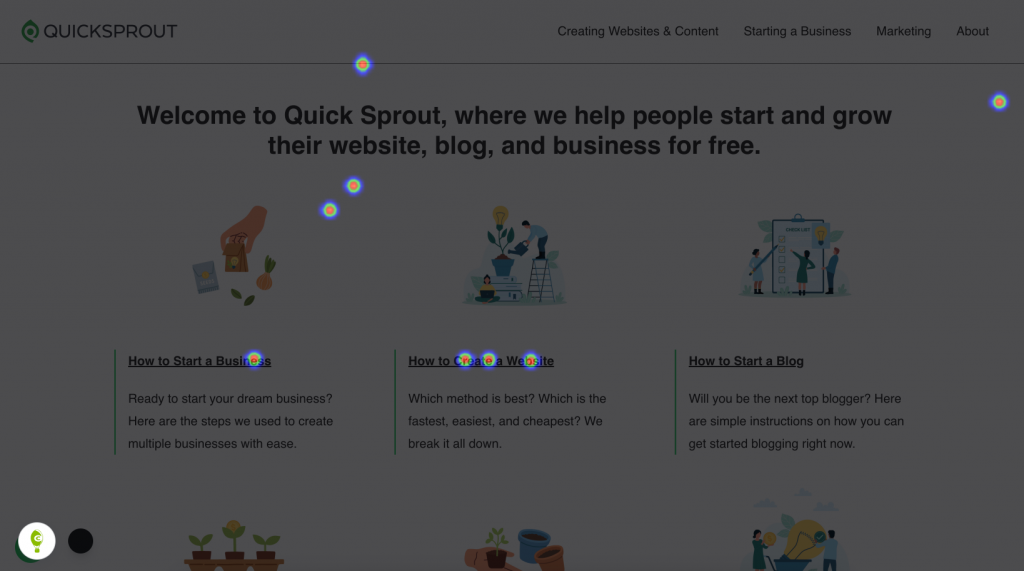
Snapshots (Heatmap Reports)
- Capture full, unsampled datasets
- Include multiple heatmap types (Click, Scroll, Confetti, Overlay, List)
- Support device segmentation, date ranges, and advanced filters
- Allow exporting, team collaboration, and combining page variants
- Include AI Analysis for deeper insights
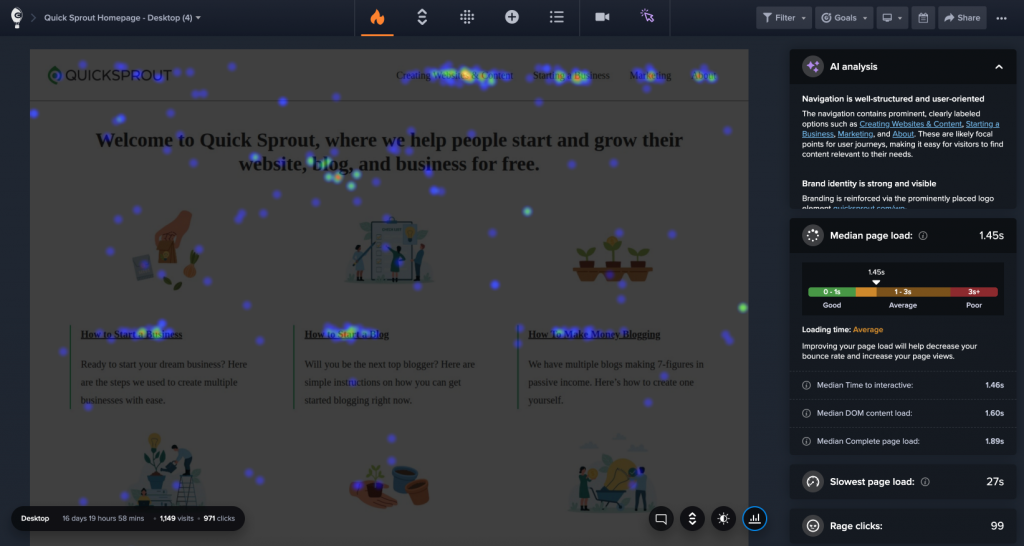
Instant Heatmaps = fast, automatic, and free
Snapshots = full analysis, historical depth, advanced tooling
Where to Find Instant Heatmaps
You can open an Instant Heatmap anywhere you see click data within Web Analytics:
- Web Analytics Dashboard
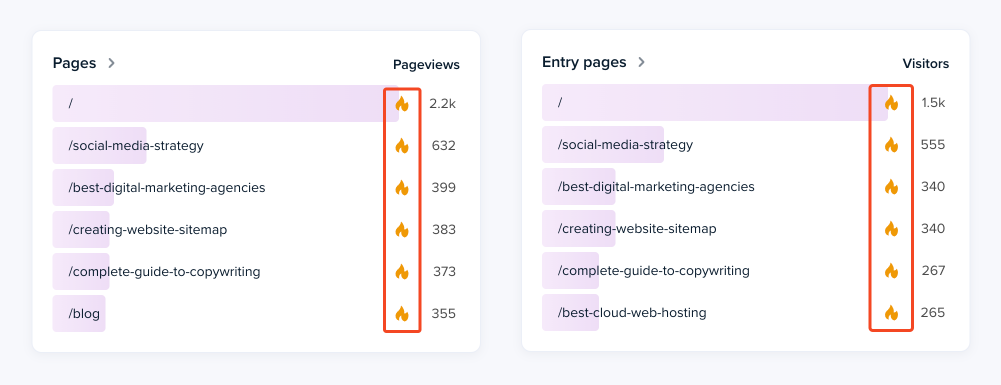
- Web Analytics Page Detail View
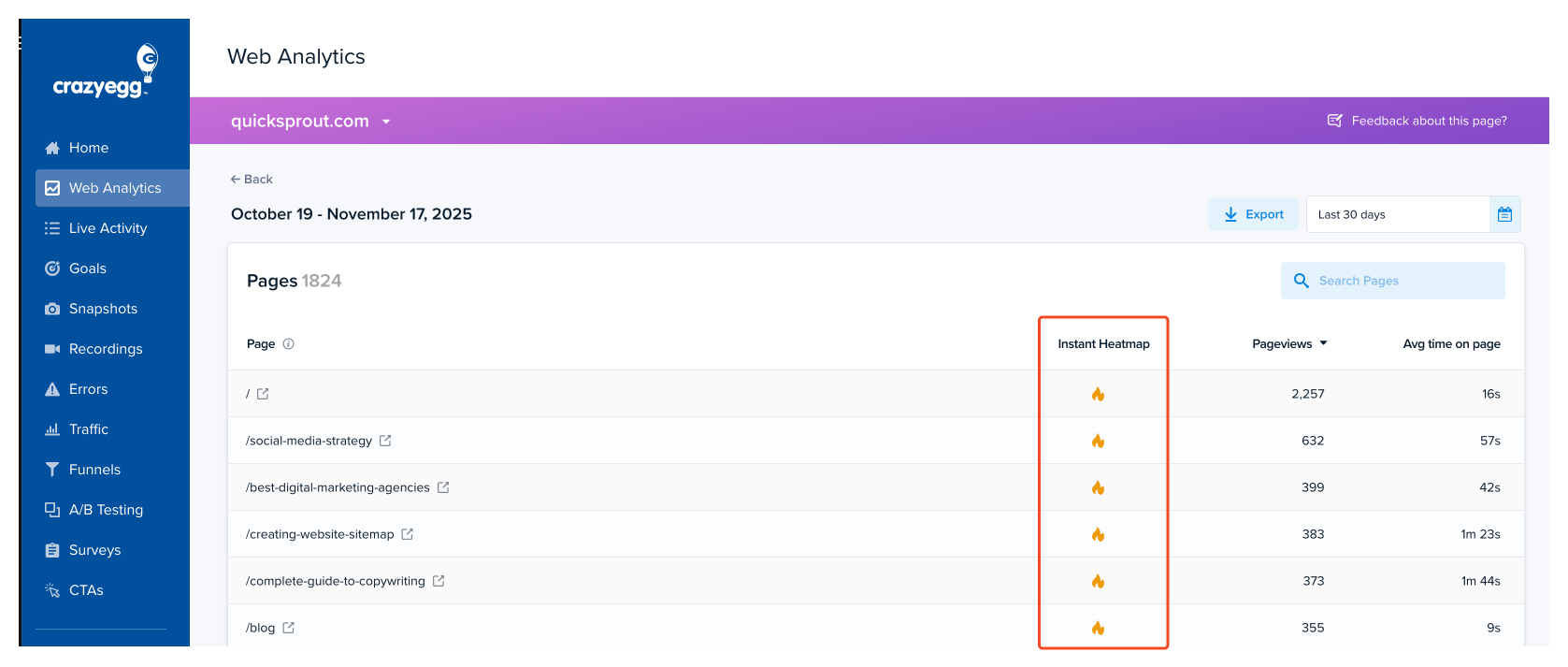
Limitations
To stay fast and lightweight, Instant Heatmaps include only a subset of the full Snapshot capabilities:
- Sampled sessions only
- Clickmap only (no Scrollmap, Confetti, Overlay, or List)
- Limited device segmentation
- No date filtering
- No audience filters
- No collaboration tools (sharing, comments)
- Not exportable
- Not available for every page type
- Data limits: up to 1,000 sessions/day and 10,000 clicks per page
When to Use a Full Snapshot Instead
Use a full Snapshot when you need:
- Complete, unsampled traffic data
- Device comparisons (desktop, tablet, mobile)
- Scrollmap, Confetti, Overlay, or List Views
- Element-level click metrics
- Exportable reports
- Segmentation by audience, traffic source, or conversion
- AI Analysis to find patterns
- Permanent reports to reference or share with your team
Instant Heatmaps are great for quick answers. Snapshots are built for deep analysis.