In addition to giving you more contextual information about existing customer segments, you can also break out even more specific and targeted segments using Crazy Egg.
Our heatmap tool allows you to define up to five user variables. That means just about anything you can measure and pass along to Crazy Egg can be tracked in your Snapshots (that’s what we call our five different user behavior reports).
By defining those custom user variables, you can view click behavior across your website based on these five additional eCommerce segments:
- Customer loyalty (loyal customer, first purchase) and lifetime value (LTV)
- Type of buyer (bargain hunter, habitual buyer, subscription, big spenders, etc.)
- Cart abandoners
- Average order value
- Other customer data includes psychographic and demographic information(such as gender, income, style, and age).
By filtering Snapshots by style, you can get valuable insights into how different customers navigate your product catalog. That makes it possible to create dynamic and personalized catalog pages and related product suggestions.
Here’s a sample of our Confetti report filtered by a given user variable:
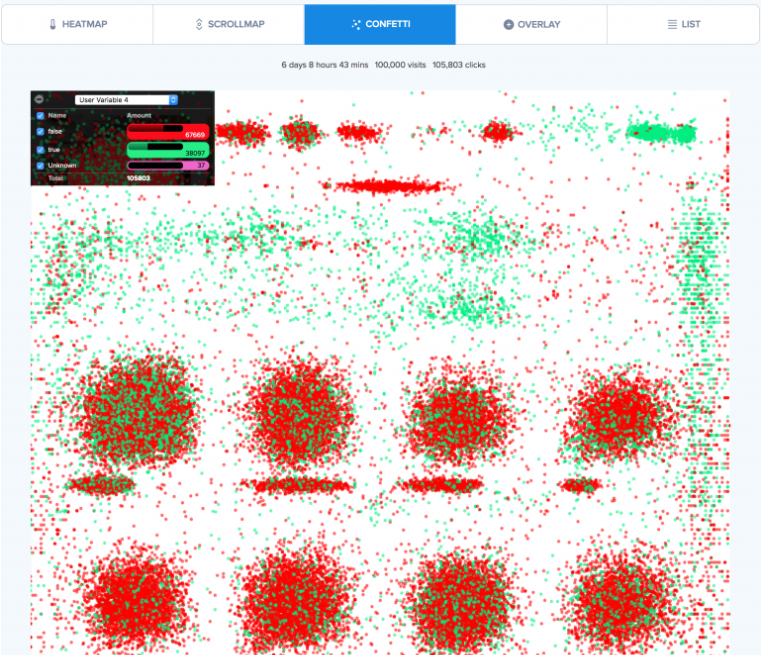
If the customer’s style breaks down the user variable, you can see that the customers represented in green are more interested in products lower on the page. In this case, you might test a dynamic shopping experience that places those products higher on the page for this particular customer segment.
If you are not a programmer, you will need your web developer’s help. By default, Crazy Egg doesn’t know the value you want to track and doesn’t provide any mechanism for determining the value.
You will want to start by deciding what you want to track. For this example, let’s go with Logged in. Once you have decided, you must figure out how to identify this visitor. The logic and the data for the value will have to 100% come from the customer.
Many users of Crazy Egg make use of the Cookie Files they set to track additional information. So if you have a value in a cookie named “logged in” and want to set it as a CE user variable, you will need to write code to read the cookie and then set it as the value. How you do this is up to you. Here is an example of how you would pass it into the CE_API() function.
(window.CE_API || (window.CE_API = [])).push(function(){
var isLoggedIn = ?; // Customer must provide logic for setting isLoggedIn
if ( isLoggedIn )
CE2.set(1,'logged in');
else
CE2.set(1,'not logged in');
});
Once set, you will see this data under the Confetti and Overlay Reports. For more technical information, read this article.